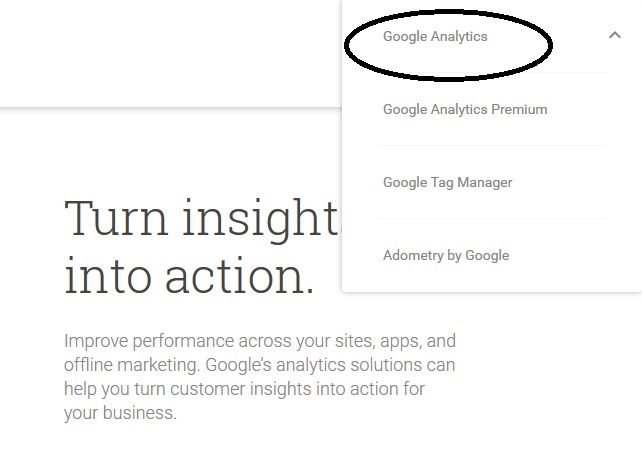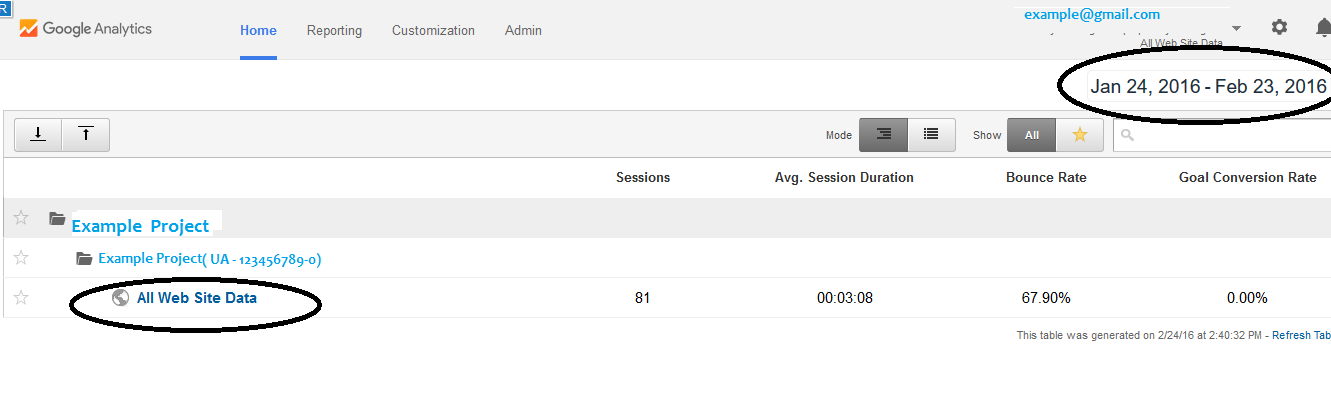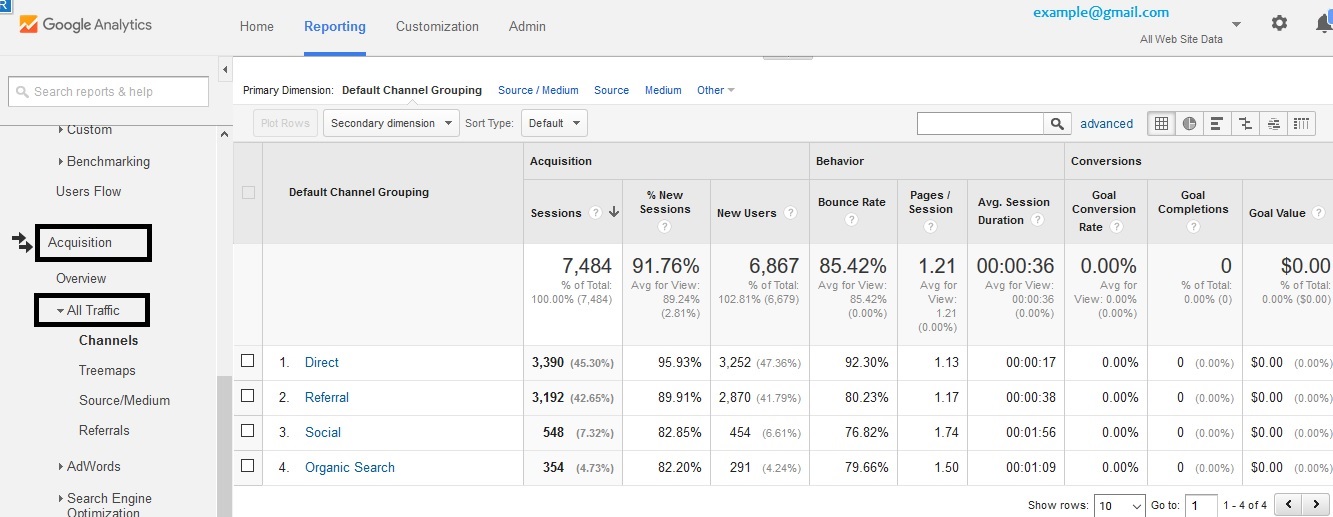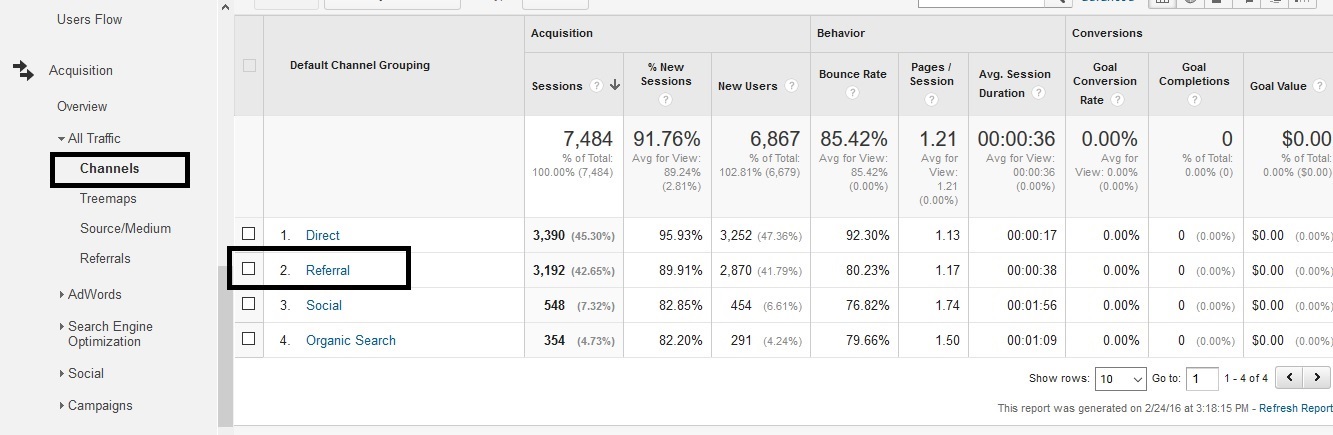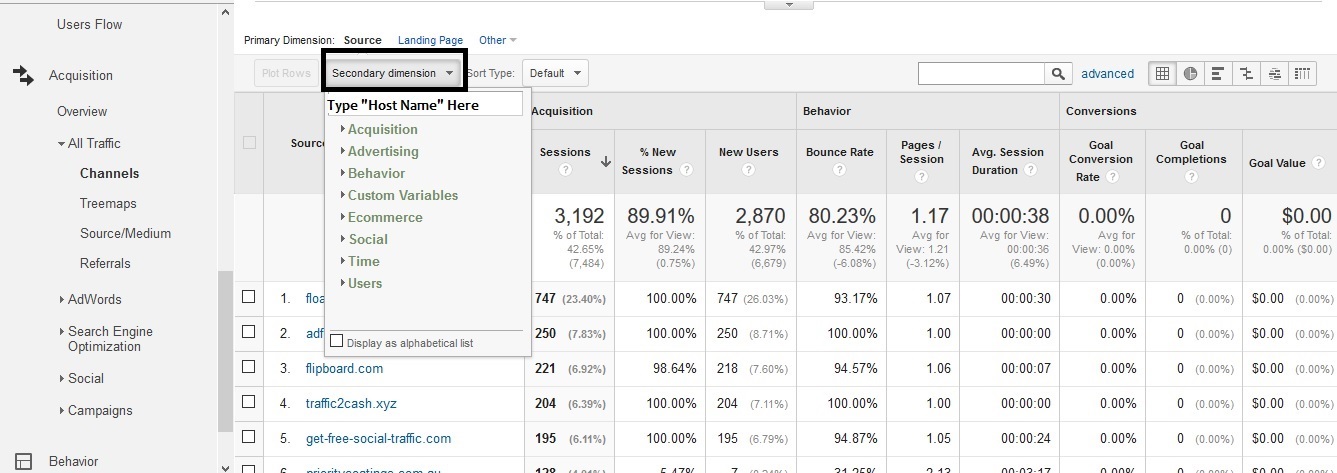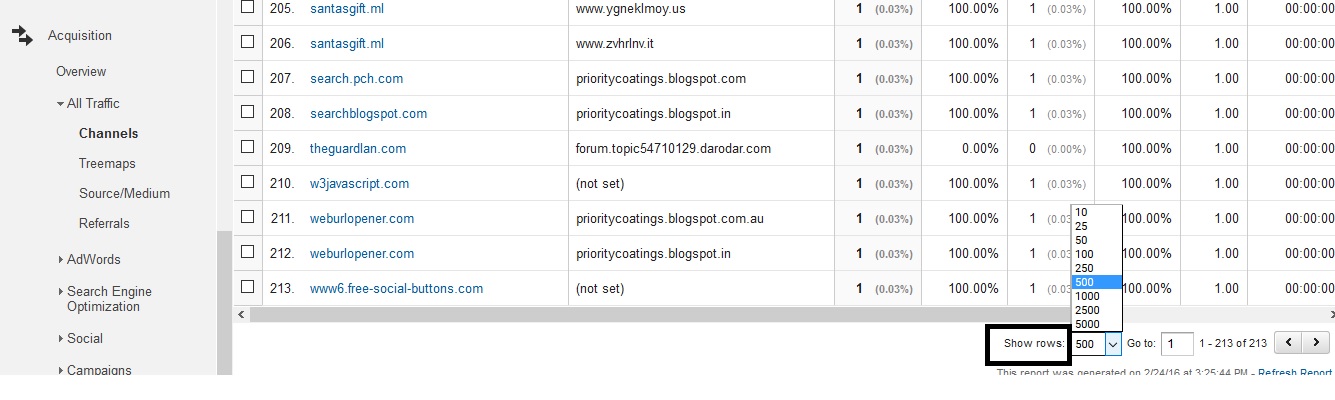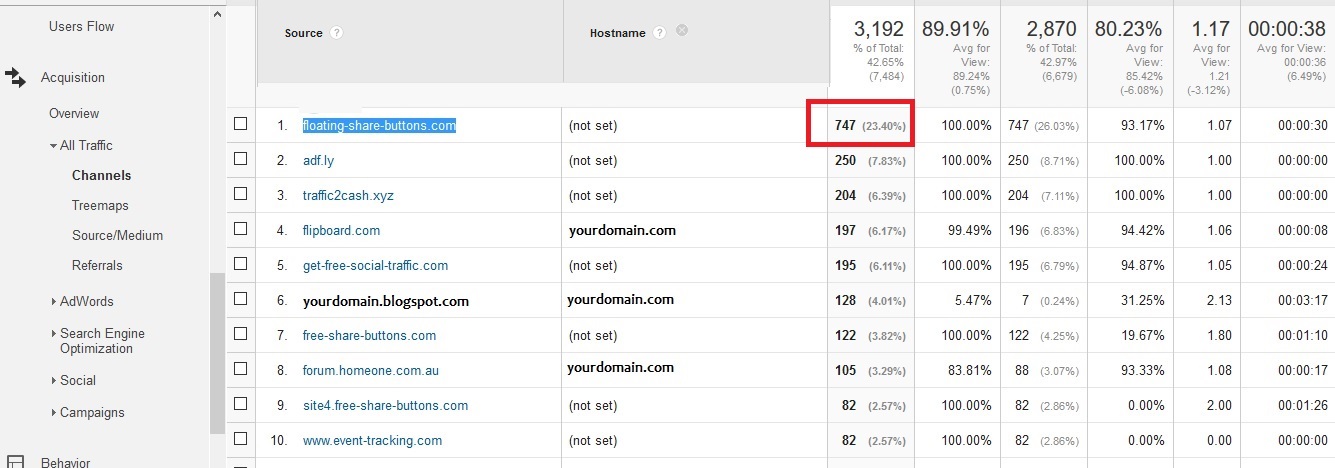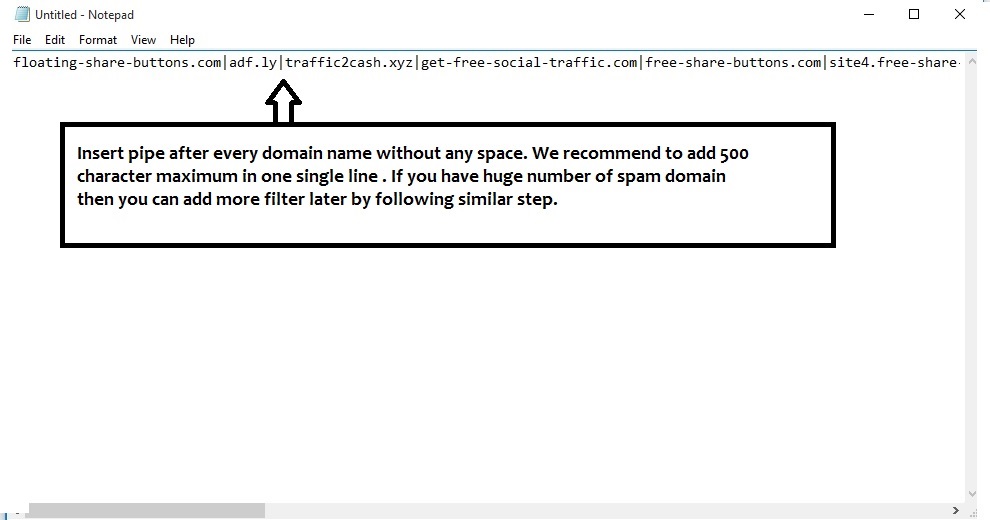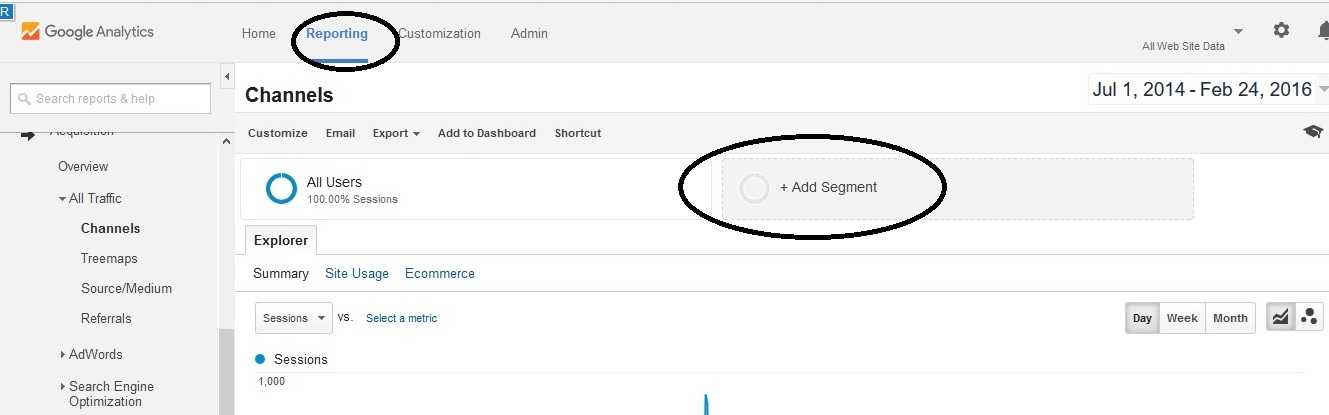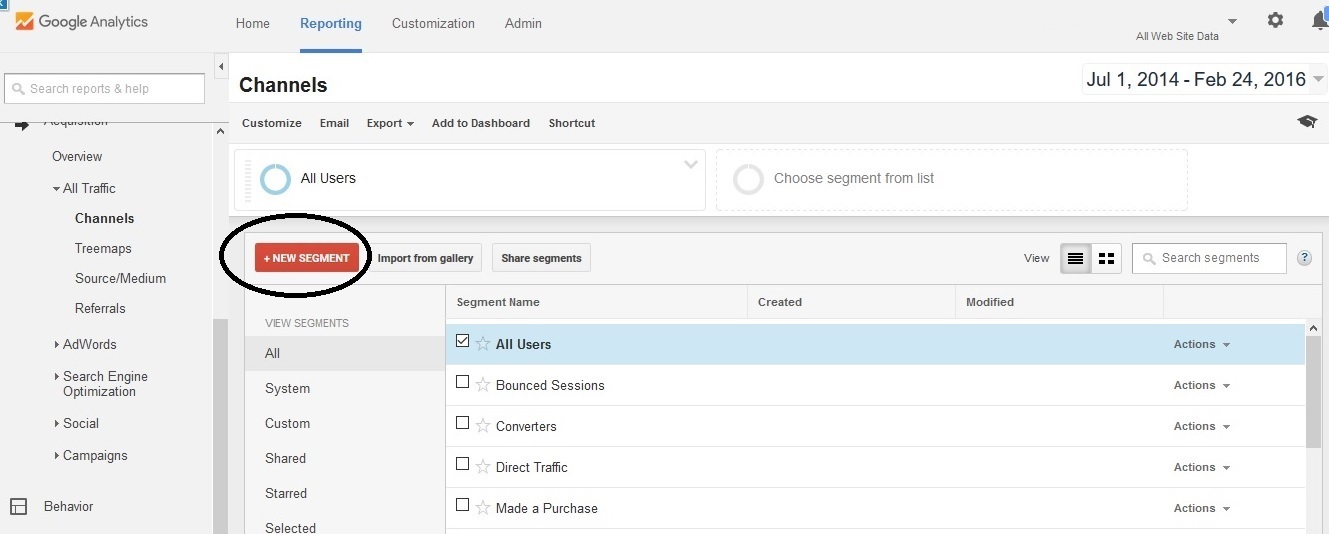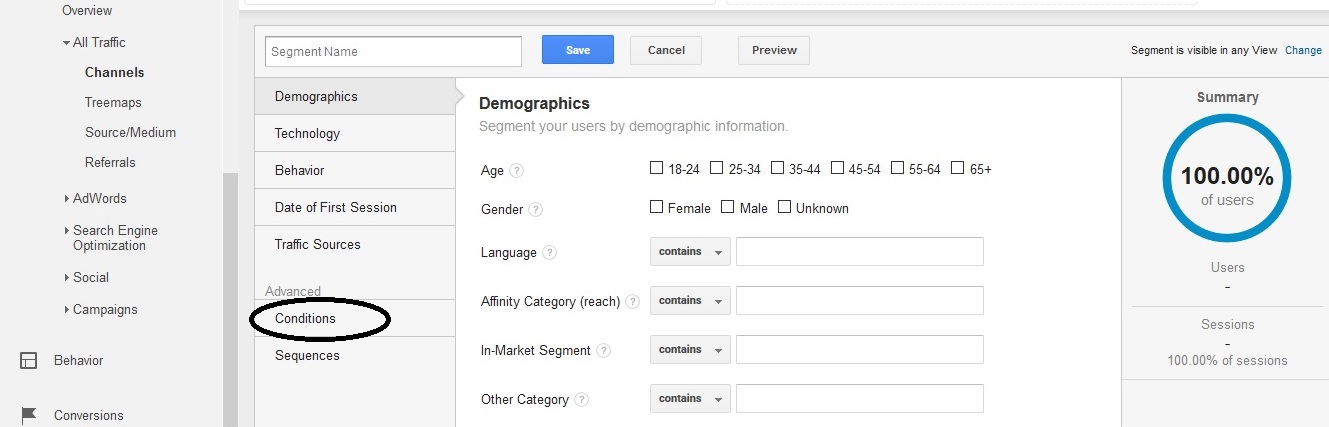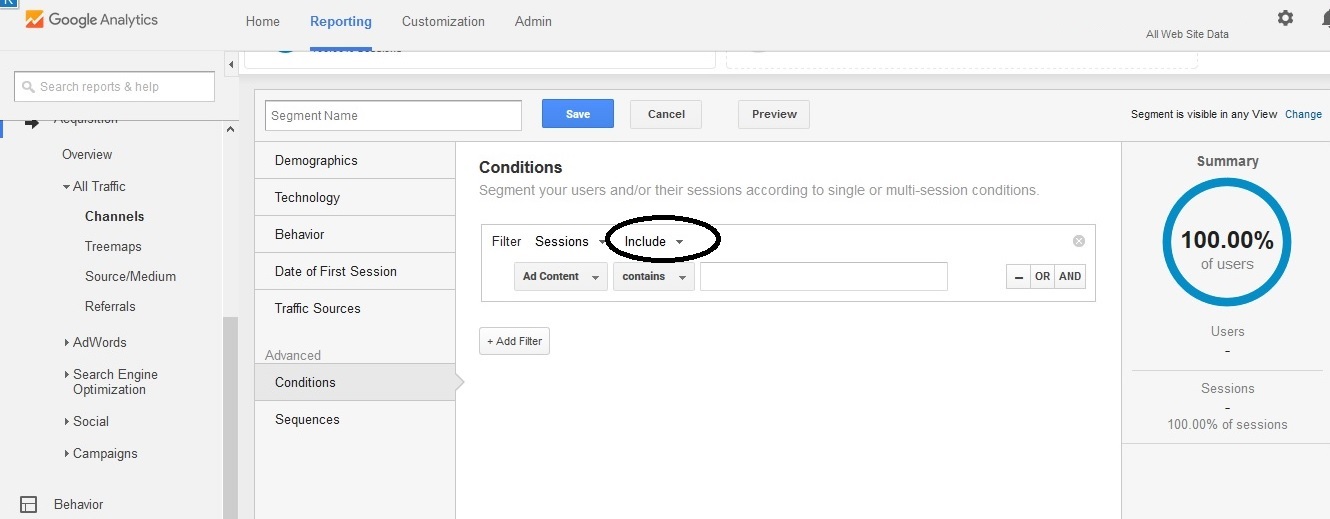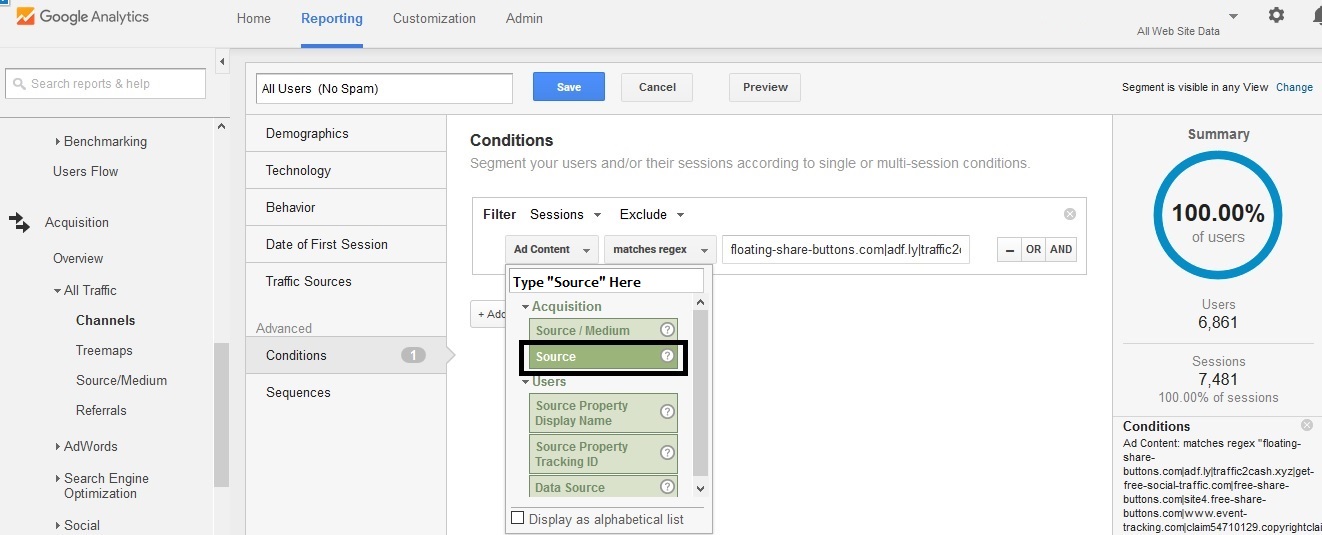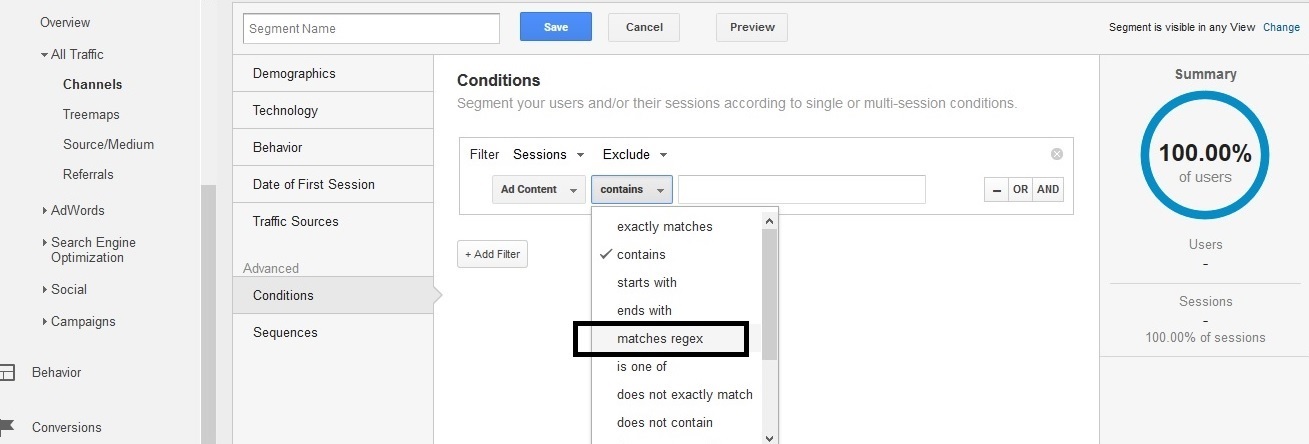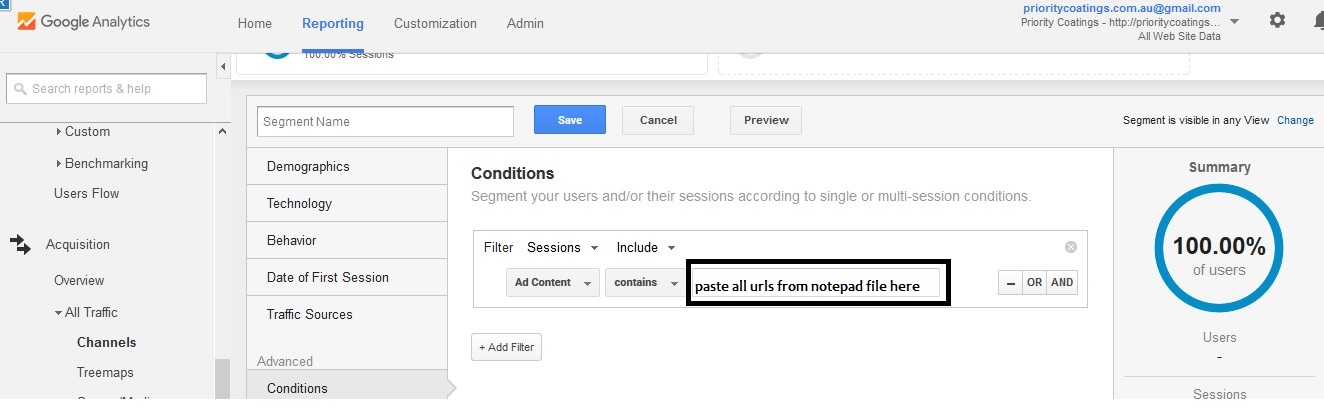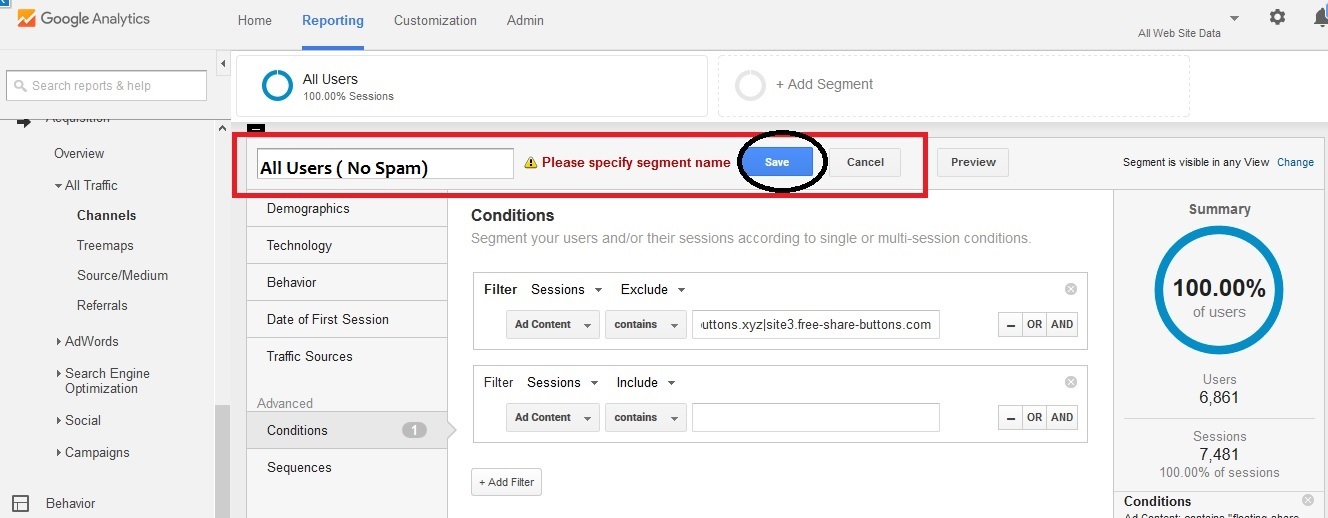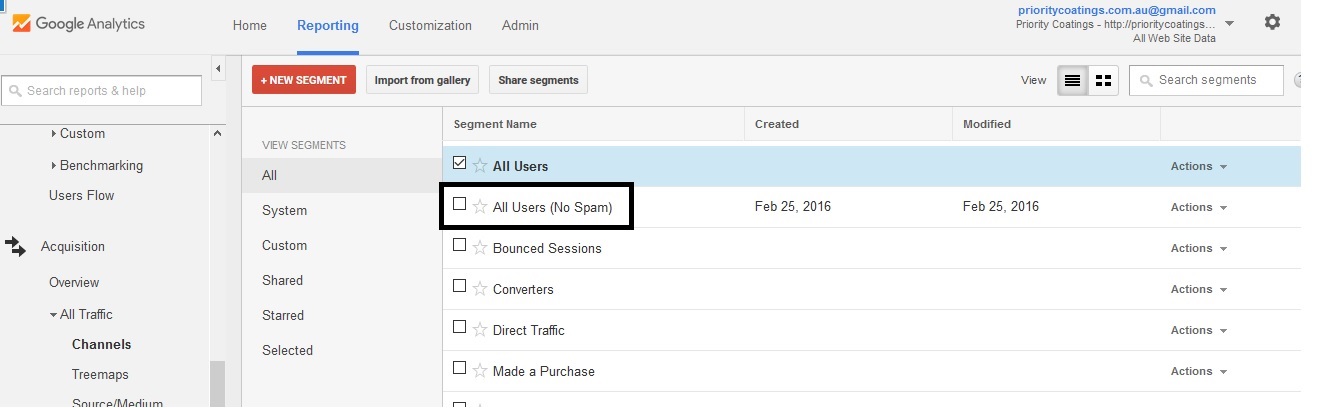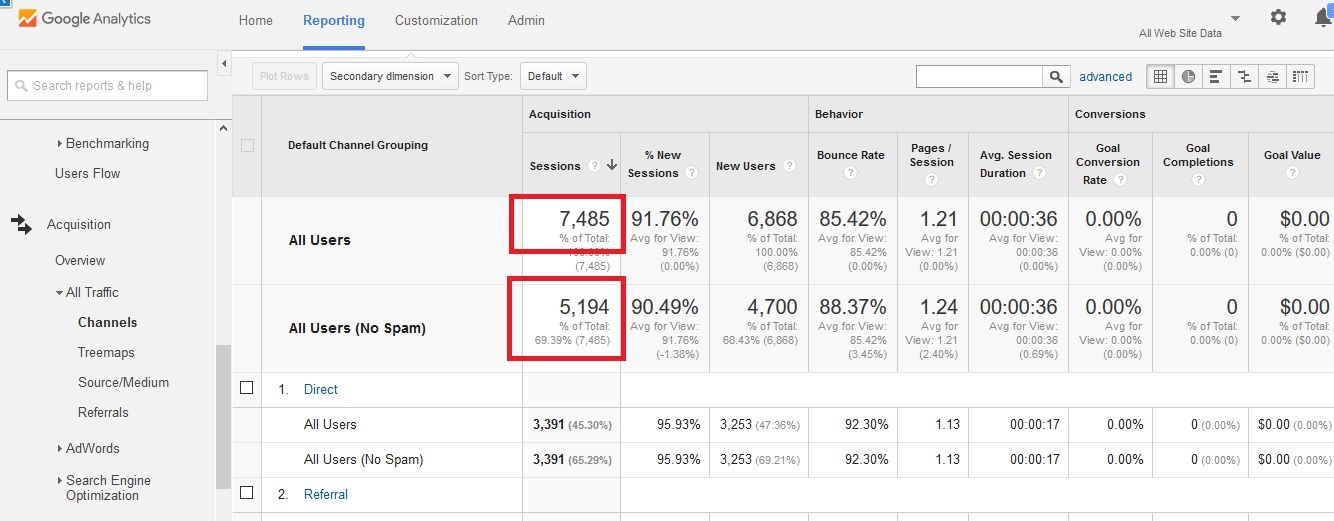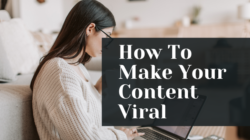18 Easy Steps to Filter Bot Traffic in Google Analytics
Closely monitoring website traffic is one of the main tools used in any successful online marketing campaign. It’s the basis on which marketers make many decisions regarding the website.
However, you should consider the fact that Google Analytics numbers are not always 100% correct. Bot traffic is becoming more common and can make your website appear to be getting more traffic from certain sources than it actually is and inflating the numbers significantly, which may affect the conclusions you come to about how your website is performing.
If you have seen dramatic traffic increases over a short period or statistics that don’t seem to make sense, dig deeper and figure out where these hits are coming from – if you see referrals from spammy-looking domain names with a high bounce rate, it may well be bot traffic.
The aim of this article is to demonstrate how you can easily eliminate bot traffic from your Google Analytics results and gain access to more accurate data about your site’s traffic.
While this is fairly straightforward for those well versed in the field of online marketing, it can be tricky for website/business owners that are just starting out, or whose knowledge of analytics is limited. If you follow these steps you’re sure to get good results.
1. Log in to Google Analytics:
Use the Gmail account for which you have set up Google Analytics for your website.
2. Select the desired time duration and click “All Website Data” :
3. On the left hand side bar go to Acquisition –> All Traffic:
4. Click on Channels –> Referral :
5. In the secondary domain section , type “Host Name”:
6. Scroll down below and in the bottom right corner find the section “show rows”. Here select 500 rows so that you get a maximum number of a domain from where you can find bot traffic:
7. Now you should be able to tell which are the spam traffic sources in the first column named “Source”. But how do you know which domains, from this list, are sending spam traffic? It’s actually pretty simple. If you closely look at the column “Hostname” you will find that not all of them are coming from your domain name. Some of them are not set or suspicious (e.g: abc.xyz).
8. Copy these domains one by one in a simple notepad file and place them in one line. Between each domain put a pipe (|) character.
9. Click on Reporting tab. From here click “Add Segment”:
10. Click on the new segment :
11. Select conditions:
12. In the filter section select “exclude”:
13. From add content drop down select “Source” :
14. From the dropdown labeled “contains” select “matches regex”:
15. In the the field, as shown in the black box below, copy and paste the combination of URLs that were saved in step 8.
16. In the segment, name section type a name (e.g., All Users (No Spam)) so that you can easily identify spam traffic. Click Save.
17. Click on Channels and then Add Segment. Now select the “All User (No Spam)” that you have just created.
18. If you scroll a bit down then you will see two sections. One is “All Users” and another is “All Users (No Spam)”. If you see a difference in the traffic number, as shown below, you’ve set things up successfully! Now in future visits to Google Analytics, it will be easy to figure out how much traffic you are actually getting and how much spam traffic from this selection of URLs will be responsible for.
Undoubtedly , you will find some fantastic resources in the web for filtering bot traffic. They are becoming a blessing for website owners, online marketers, bloggers and people who are working in a creative field. We have tried to filter bot traffic in the way which worked for us. We hope this comprehensive guide will save time for those people who are experiencing the same problem.
You read a lot. We like that
Want to take your online business to the next level? Get the tips and insights that matter.